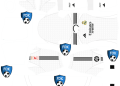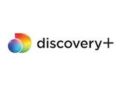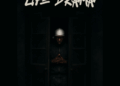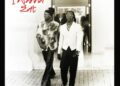In today’s digital age, Instagram has become a powerful platform for personal branding, networking, and sharing visual content. Your profile picture is often the first impression you make on others, making it essential for it to be clear and crisp. However, many users encounter the frustrating issue of their Instagram profile picture appearing blurry. In this article, we’ll delve into the reasons behind this problem and provide you with the top 7 ways to fix your Instagram blurry profile picture.
Why is my Instagram Profile Picture so Blurry?
Before we delve into the solutions, let’s understand why your Instagram profile picture might appear blurry in the first place. One primary reason is Instagram’s compression algorithm, which is designed to optimize image loading and storage on their servers. While this algorithm reduces file sizes, it can also lead to a loss of image quality, resulting in a blurry appearance.
Common Mistakes Leading to Blurry Images
1. Using Low-Quality Images
Using low-resolution or pixelated images as your profile picture is a surefire way to end up with a blurry image. Always opt for high-resolution images to ensure clarity and sharpness.
2. Improper Sizing
If your image doesn’t match Instagram’s recommended dimensions, it might get resized during the upload process, leading to a loss of quality and blurriness. Make sure to adhere to Instagram’s profile picture size guidelines.
3. Heavy Compression
While Instagram’s compression is meant to enhance user experience, it can sometimes be overly aggressive, resulting in significant quality loss. This is particularly noticeable in images with intricate details.
Fix Instagram Profile Picture Becomes Blurry After Uploading
4. Use High-Quality Images
Start by ensuring that your profile picture is of high quality. Opt for images with a resolution of at least 1080 x 1080 pixels to maintain clarity even after compression.
5. Resize and Crop Correctly
Before uploading your image, make sure it fits within Instagram’s recommended dimensions. Using tools like Adobe Photoshop or Canva, crop and resize your image accurately to prevent any unnecessary resizing during upload.
6. Upload from Desktop
While Instagram’s mobile app is convenient, uploading from a desktop browser often results in less aggressive compression. Try uploading your profile picture through Instagram’s website on your computer.
Why Instagram Compresses Images and Loses Quality?
Instagram’s compression algorithm serves several purposes: it reduces server load, speeds up image loading times, and saves users’ data when browsing. Unfortunately, this compression can sometimes compromise image quality. While Instagram strives to find a balance between quality and speed, users should be aware of the trade-off.
FAQs
Q1: Can I prevent Instagram from compressing my profile picture?
A1: Unfortunately, you can’t entirely prevent Instagram’s compression, but following the tips mentioned above can help minimize the quality loss.
Q2: Will using third-party apps solve the blurry profile picture issue?
A2: Be cautious with third-party apps, as they may not guarantee better quality. It’s best to focus on uploading high-quality images and resizing them accurately.
Q3: Does Instagram’s compression affect videos in the same way as images?
A3: Yes, Instagram’s compression algorithm also impacts the quality of videos uploaded to the platform.
Conclusion
Your Instagram profile picture is a visual representation of your online identity, and having it appear blurry can undermine your personal brand. By understanding the reasons behind blurry profile pictures and implementing the top 7 solutions provided in this article, you can ensure that your profile picture remains sharp, clear, and visually appealing, leaving a lasting positive impression on your audience.