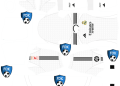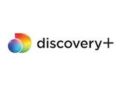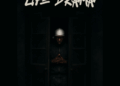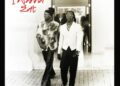The Ultimate Fighting Championship (UFC) offers a comprehensive digital streaming platform known as UFC Fight Pass, which allows fans to access a vast library of fights, original content, and live events. Whether you’re an Apple TV user, an Amazon Fire TV enthusiast, or someone who prefers streaming on Android TV or Samsung Smart TV, this guide will walk you through the steps of activating and watching UFC Fight Pass on different devices.

How to Activate UFC Fight Pass?
Before diving into the specifics of each device, let’s start with the activation process for UFC Fight Pass:
- Visit UFC Fight Pass Official Website: To get started, go to the official UFC Fight Pass website (ufcfightpass.com) using your preferred web browser.
- Sign Up or Log In: If you’re a new user, sign up for an account using your email and a secure password. If you already have an account, simply log in.
- Choose a Subscription Plan: UFC Fight Pass offers various subscription plans, including monthly and annual options. Select the plan that suits your preferences and budget.
- Enter Payment Information: Provide the required payment information to complete the subscription process.
- Activation Code: Once your subscription is confirmed, you’ll receive an activation code. Keep this code handy, as you’ll need it for certain devices.
How to Watch UFC Fight Pass on Apple TV
Watching UFC Fight Pass on your Apple TV is straightforward:
Method 1: Using the UFC Fight Pass App
- Install the App: Go to the App Store on your Apple TV, search for the UFC Fight Pass app, and install it.
- Launch the App: Open the app once it’s installed.
- Activate Your Device: You’ll be prompted to enter the activation code you received earlier. Visit ufcfightpass.com/tv-login and enter the code to link your Apple TV.
- Enjoy the Content: Once activated, you can start browsing and watching UFC content on your Apple TV.
Method 2: AirPlay from iOS Devices
- Connect Apple TV and iOS Device: Ensure your Apple TV and iOS device are connected to the same Wi-Fi network.
- Open UFC Fight Pass App: Launch the UFC Fight Pass app on your iOS device.
- Start Playback: Choose the content you want to watch and tap the AirPlay icon. Select your Apple TV from the list.
- Watch on the Big Screen: Your chosen content will now play on your Apple TV.
How to Watch UFC Fight Pass on Android TV
UFC Fight Pass can also be enjoyed on Android TV:
- Install the App: Visit the Google Play Store on your Android TV, search for the UFC Fight Pass app, and install it.
- Launch the App: Open the app once it’s installed.
- Activation: Similar to the Apple TV process, you’ll need to visit ufcfightpass.com/tv-login on your computer or mobile device, enter the activation code, and link your Android TV.
- Start Watching: Once activated, explore the UFC content library and stream your favorite fights.
How to Watch UFC Fight Pass on Amazon Fire TV
Amazon Fire TV users can follow these steps to access UFC Fight Pass:
- Install the App: Go to the Amazon Appstore on your Fire TV, search for the UFC Fight Pass app, and install it.
- Open the App: Launch the app after installation.
- Activation Code: Just like with other devices, visit ufcfightpass.com/tv-login on your browser, enter the activation code, and link your Fire TV.
- Enjoy the Fights: Once linked, you can start enjoying UFC content on your Fire TV.
How to Watch UFC Fight Pass on Samsung Smart TV
For Samsung Smart TV owners, here’s how to get UFC Fight Pass:
- Access the App Store: Navigate to the Samsung Smart TV app store.
- Install UFC Fight Pass App: Search for the UFC Fight Pass app and install it.
- Launch and Activate: Open the app, follow the activation process by visiting ufcfightpass.com/tv-login, and enter the activation code.
- Start Streaming: Once activated, you’re ready to stream UFC content on your Samsung Smart TV.
How to Watch UFC Fight Pass on Other Devices
Roku
- Add the Channel: Search for and add the UFC Fight Pass channel on your Roku device.
- Launch the Channel: Open the UFC Fight Pass channel.
- Activation: Visit ufcfightpass.com/tv-login on your browser, enter the activation code shown on your Roku screen, and activate the channel.
- Begin Streaming: Enjoy watching UFC content on your Roku-connected TV.
Xbox One
- Download the App: Head to the Microsoft Store on your Xbox One and download the UFC Fight Pass app.
- Open the App: Launch the app once it’s downloaded.
- Activation Code: Visit ufcfightpass.com/tv-login, enter the code displayed on your Xbox screen, and link your account.
- Watch Away: With successful activation, you can now watch UFC content on your Xbox One console.
FAQs
1. Can I watch live UFC events on UFC Fight Pass?
Yes, UFC Fight Pass offers live streaming of certain UFC events, including early prelims and exclusive Fight Pass events.
2. Is there a free trial for UFC Fight Pass?
Yes, UFC Fight Pass often offers a free trial period for new subscribers. Check the official website for the latest trial offers.
3. Can I watch archived fights and original UFC programming?
Absolutely, UFC Fight Pass provides access to an extensive library of archived fights, original shows, documentaries, and more.
4. Can I watch UFC Fight Pass on multiple devices simultaneously?
Yes, you can use the same UFC Fight Pass account to stream on multiple devices, but there might be limitations based on your subscription plan.
5. Do I need a cable subscription to use UFC Fight Pass?
No, UFC Fight Pass is a standalone streaming service and does not require a cable subscription.
In conclusion
UFC Fight Pass offers a versatile streaming experience across a range of devices, ensuring that MMA enthusiasts can enjoy their favorite content conveniently. By following the activation process and device-specific instructions, you can unlock a world of UFC action and enjoy fights, interviews, documentaries, and more. Whether you prefer Apple TV, Fire TV, Android TV, Samsung Smart TV, Roku, or Xbox One, UFC Fight Pass has you covered.