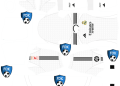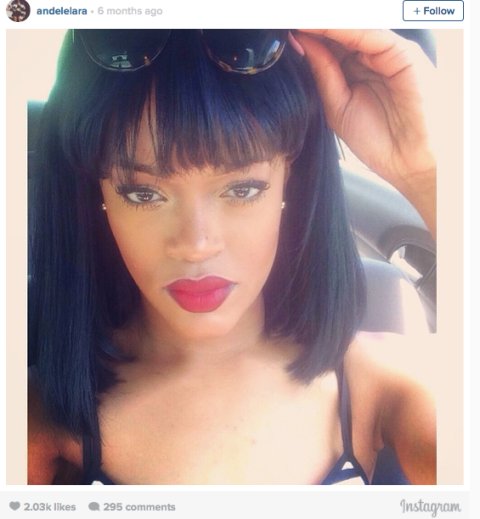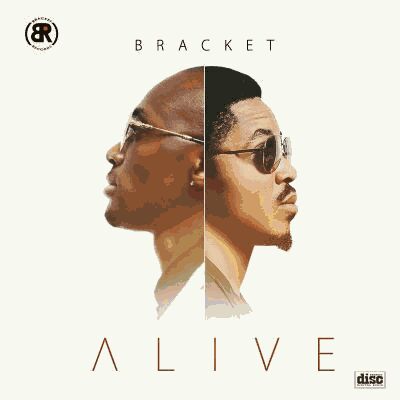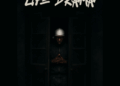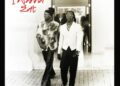How to download from YouTube using SS (step-by-step guide)
Have you seen a YouTube video that you would like to download? Do you want to download a YouTube video in MP3 format? You don’t need to stress yourself by installing a YouTube video downloader. There is a simple trick to download videos easily. This article will teach you how to download from YouTube using SS.

Source: UGC
Downloading YouTube videos using the prefix “ss” does not require you to install any application on your system or any extension on your browser. All you need to do is to add simply “ss” to the URL of the YouTube video you want to download.
You can use the “ss” YouTube videos download trick on any device, whether Android, iPhone, or Windows devices. You can use it on both laptops and desktops and you can surely use it with any browser.
You can convert the YouTube videos to MP3 format directly as well. Videos can be downloaded in any format: FLV, MP3, MP4, and MPEG depending on the one you select. Keep in mind that you cannot download restricted YouTube videos.
How to download from YouTube using SS
The steps and guidelines below will teach you how to use the prefix “ss” to download YouTube videos easily:
- Go to your browser and search for the video you want to download using the YouTube search engine.
- Click on the video to play it and then pause it.
- Go to the video URL and add “ss” before the “youtube.com…” and click enter.
- You will be directed to another page where you will save the video. This page is the parent website of ssyoutube.com, known as savefrom.net.
- This page will display all the information regarding the YouTube video you want to download. You will find out such info as the duration, the title of the video, and also the video download link.
- On the right of the Download icon in green, you will see a drop-down menu. Click on it and select the format in which you want to download the video. If you want to convert it to MP3, click on the “HD/MP3” option to begin your download.

Other methods of downloading from YouTube on Android
You can also use these methods to download videos from YouTube:
Using the YouTube app
- Open the YouTube app and find the video you want to download.
- Play the video and tap the share button Select ‘YouTube downloader’ from the share menu.
- Choose a format to download in – mp4 for a video or mp3 for an audio file.
- Tap download

Source: UGC
Via the YouTube Downloader app/similar apps
- Download the app.
- Open the app.
- Use a search to find the video you want to download and tap on it.
- Select the format you want – mp4 for a video or mp3 for an audio file.
- Hit download and wait while the app works, which could take a few minutes.
Other methods of downloading from YouTube on iPhone
For iPhone users, this is the method to use:
Via Documents 6 from UK Apple Store
- Open the YouTube app, find the video you want to grab, and copy the link to it via the share option.
- Go to the Apple Store and search for ‘Documents 6’.
- Install the app with that name.
- Launch the app and hit the Safari icon that looks like a compass. This launches a web browser.
- Type in ‘savefromnet’ and hit the search icon.
- Click on the en.savefrom.net link in the search results.
- Paste the YouTube video link into the white box on SaveFromNet.
- Tap the green tick and select what size file you want, and what type of file – mp4 for a video or mp3 for an audio file.
- Tap ‘Download’, then ‘Done’ and wait for your video to arrive.
- View the video in the Downloads section of Document 6.
- To transfer it to the Camera Roll folder in your phone, tap and hold the video icon and drag it up until the folders appear.
- Drop it in Photos, then Camera roll.
This trick is very quick and easy. Once you are done, you should find the video in the specified format in your download folder. We hope this article on how to download from YouTube has been helpful. You can find other useful articles with tips on how to do a lot of stuff in some of our other posts.