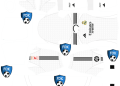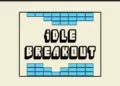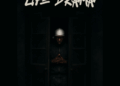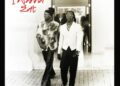eFootball 2024 is a popular mobile soccer game that allows players to build and manage their own teams, compete in matches, and progress through the game’s various modes. However, one common issue that players face is losing their progress due to various reasons such as app updates, device changes, or game glitches. In this article, we will provide a step-by-step guide on how to continue saving eFootball 2024 progress on your phone.
eFootball 2024 is a popular mobile soccer game that allows players to build and manage their own teams, compete in matches, and progress through the game’s various modes. However, one common issue that players face is losing their progress due to various reasons such as app updates, device changes, or game glitches. In this article, we will provide a step-by-step guide on how to continue saving eFootball 2024 progress on your phone.
Why is it Important to Save eFootball 2024 Progress?
Time and Effort
Building a strong team and progressing through the game requires a significant amount of time and effort. Losing your progress can be frustrating and demotivating, especially if you have invested a lot of time and resources into your team.
In-Game Purchases
Many players make in-game purchases to acquire new players, upgrade their team, and access premium features. Losing your progress can result in losing access to these purchased items, which can be a significant financial loss.
Competitive Advantage
Saving your progress allows you to maintain your competitive edge and continue competing with other players in online matches and tournaments.
How to Continue Saving eFootball 2024 Progress on Your Phone
1. Link Your Game to Google Play or Apple ID
To continue saving your eFootball 2024 progress, it is essential to link your game to your Google Play or Apple ID account. This will allow you to access your game data from any device and prevent loss of progress.
How to Link Your Game:
- Go to the eFootball 2024 game settings
- Select the “Account” or “Login” option
- Choose “Google Play” or “Apple ID” as your login method
- Enter your account credentials to link your game
2. Use Cloud Saving
Cloud saving allows you to store your game data online, which can be accessed from any device. This feature is especially useful if you change devices or uninstall the game.
How to Enable Cloud Saving:
- Go to the eFootball 2024 game settings
- Select the “Cloud Saving” option
- Enable cloud saving to store your game data online
3. Regularly Backup Your Game Data
Regular backups can help you recover your game data in case of any issues or losses.
How to Backup Your Game Data:
- Go to the eFootball 2024 game settings
- Select the “Backup” option
- Choose a backup method (e.g., Google Drive, Dropbox, or local storage)
4. Update Your Game Regularly
Regular updates can help fix bugs, improve performance, and ensure that your game data is secure.
How to Update Your Game:
- Go to the Google Play Store (for Android) or App Store (for iOS)
- Search for eFootball 2024
- Select the “Update” option to download and install the latest version
Frequently Asked Questions (FAQs)
Q: What happens if I uninstall the game or change devices?
A: If you have linked your game to your Google Play or Apple ID account and enabled cloud saving, your game data will be stored online and can be accessed from any device.
Q: How do I restore my game data from a backup?
A: Go to the eFootball 2024 game settings, select the “Restore” option, and choose the backup method you used to store your game data.
Q: Can I transfer my game progress to another account?
A: No, game progress is tied to your Google Play or Apple ID account and cannot be transferred to another account.
Q: What if I encounter issues with cloud saving or backups?
A: Contact the eFootball 2024 support team for assistance with any issues related to cloud saving or backups.
Conclusion
Saving your eFootball 2024 progress is crucial to maintaining your competitive edge and preventing loss of time, effort, and in-game purchases. By following the steps outlined in this article, you can ensure that your game data is secure and can be accessed from any device. Remember to regularly backup your game data and update your game to ensure optimal performance and security.