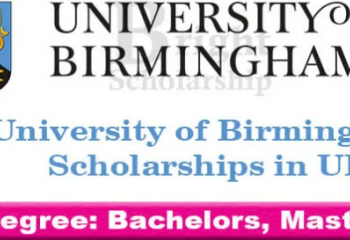In today’s digital age, streaming platforms have become an integral part of our entertainment experience. WE TV, a popular channel known for its captivating reality shows and dramas, is now available for streaming on various devices, including Roku, Amazon Fire Stick, and Apple TV. If you’re eager to catch up on your favorite WE TV shows, you’re in the right place. In this guide, we’ll walk you through the simple steps to activate WE TV on these three popular streaming devices.

Activatin WE TV on Roku
Roku is a versatile streaming device that provides access to a wide range of streaming services, including WE TV. To get started, follow these steps:
Ensure Your Roku Device Is Set Up
Before you begin, make sure your Roku device is connected to your TV and has a working internet connection. If you haven’t already set up your Roku, follow the instructions provided in the Roku packaging.
- Select “Streaming Channels“.
- Select “Search Channels” from the list.
- Click on the search icon and type in “WE TV“.
- Click on “Add Channel” in the WE TV app.
- Afterwards, return to your home screen and wait for the channel to install.
- On the screen of the WE TV app, you will see an activation code.
- Go to wetv.com/activate on your computer or mobile device.
- You will need to enter your Roku device’s activation code and click “Submit.”
Activating WE TV on Amazon Fire Stick
Amazon Fire Stick is another popular streaming device that allows you to watch WE TV. Here’s how to activate it:
Set Up Your Amazon Fire Stick
Ensure that your Amazon Fire Stick is connected to your TV and has an active internet connection. If you haven’t set up your Fire Stick, follow the on-screen instructions.
- Start your Fire Stick and go to the home screen.
- Type “WE TV” into the search box.
- Choose WE TV and click “Download.”
- After downloading the app, open it, and you will see an activation code.
- Go to wetv.com/activate on your computer or mobile device.
- Click “Submit” once you have entered your Fire Stick activation code.
- Then, you will be prompted to sign into your WE TV account if you haven’t already done so.
- Once you’ve activated the app, you can begin watching your favourite shows.
Activating WE TV on Apple TV
Apple TV is known for its seamless integration of streaming apps. Here’s how to activate WE TV on your Apple TV:
Access the App Store
- Start your Apple TV and navigate to the home screen.
- Select the App Store icon.
- To download WE TV, search for it and click “Get.”
- After that, you will see an activation code on the screen once you open the app once it has been downloaded.
- Visit wetv.com/activate on your computer or mobile device.
- Simply enter your Apple TV’s activation code and click “Submit.”
- If prompted, sign in to WE TV.
- You can now watch your favourite shows using the app.
FAQs
Q1: Do I need a cable subscription to activate WE TV on these devices?
No, you do not need a cable subscription to activate WE TV on Roku, Amazon Fire Stick, or Apple TV. However, you will need an internet connection and a valid WE TV account.
Q2: Is there a cost associated with activating WE TV on these devices?
Activation of the WE TV app is free. However, you may need to subscribe to WE TV through a streaming service provider to access premium content.
Q3: Can I activate WE TV on multiple devices with one account?
Yes, you can activate WE TV on multiple devices using the same account, but some restrictions may apply based on your streaming service provider’s terms.
Q4: What should I do if the activation code is not working?
If you encounter issues with the activation code, double-check that you entered it correctly. If the problem persists, contact WE TV customer support for assistance.
In conclusion, activating WE TV on Roku, Amazon Fire Stick, and Apple TV is a straightforward process that allows you to enjoy your favorite shows and content with ease. Follow the steps outlined above, and you’ll be streaming WE TV in no time!